Mashenka

How to Insert Links in YouTube Descriptions
How to Insert Links in YouTube Descriptions
YouTube is not only a platform for sharing videos, but it can also be a great way to drive traffic to your website or other online content. One way to do this is by inserting links in your YouTube video descriptions. In this article, we will guide you through the process of adding clickable links to your YouTube video descriptions.
Step 1: Sign in to your YouTube account
The first step is to sign in to your YouTube account. If you don’t have an account, you can create one for free. Once you are signed in, go to your YouTube channel.
Step 2: Go to the Video Manager
In the top-right corner of the YouTube page, click on your profile picture and then click on the ‘Creator Studio’ button. This will take you to the Video Manager section of your YouTube channel.
Step 3: Edit the video description
In the Video Manager, find the video for which you want to add a link in the description. Click on the ‘Edit’ button next to the video title. This will open the video editing page.
Step 4: Add the link
In the video editing page, scroll down to the ‘Description’ section. This is where you can add text, links, and other information about your video. To add a link, simply type or paste the URL of the website or online content you want to link to. Make sure to include the ‘http://’ or ‘https://’ at the beginning of the URL to make it clickable.
Step 5: Save the changes
Once you have added the link to the description, make sure to save your changes. You can do this by clicking on the ‘Save Changes’ button at the top-right corner of the page.
Step 6: Test the link
After saving the changes, go back to your YouTube channel and open the video description. Click on the link you just added to make sure it is working correctly. If the link is not clickable, make sure you have included the correct URL and saved the changes.
That’s it! You have successfully inserted a link in your YouTube video description. Now, whenever someone watches your video and reads the description, they can click on the link to visit your website or other online content.
Remember to use this feature responsibly and avoid spamming your video descriptions with too many links. Keep your descriptions informative and relevant to the video content.
Happy linking!

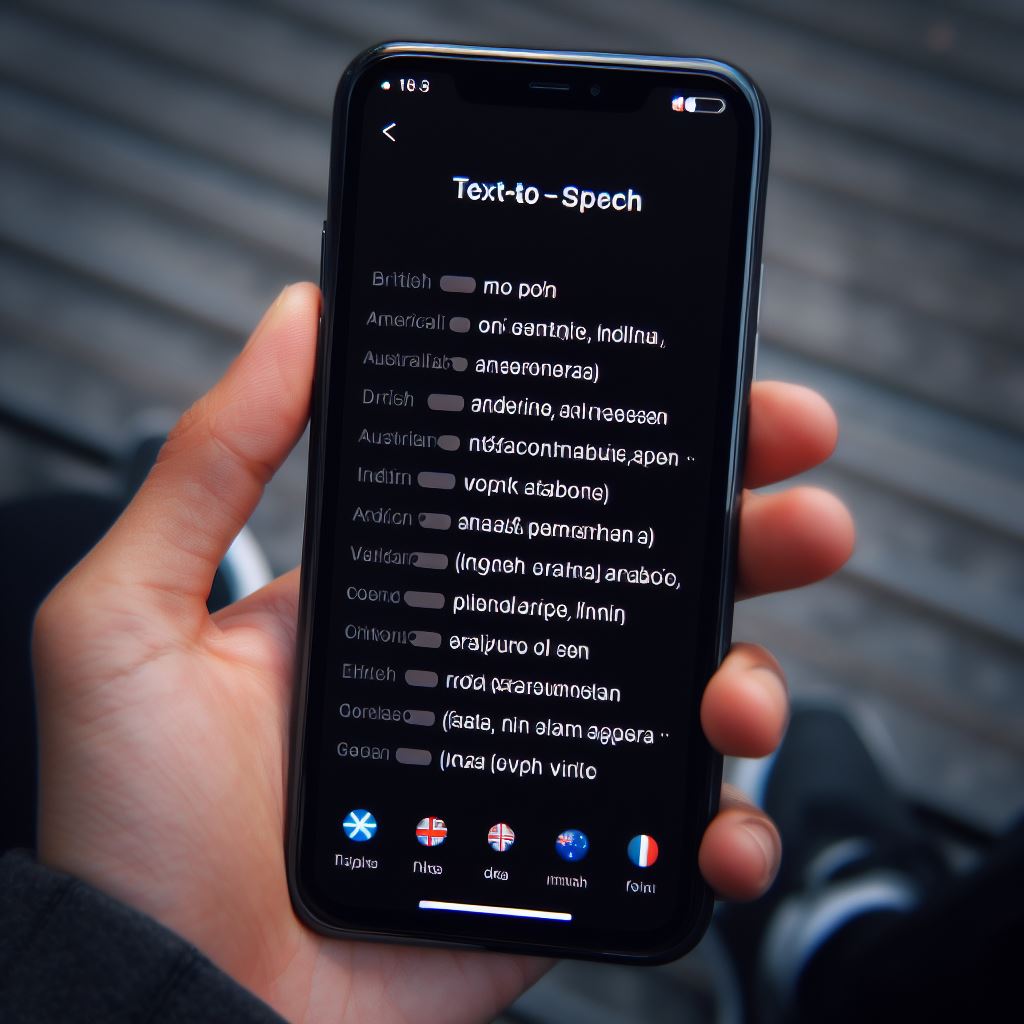
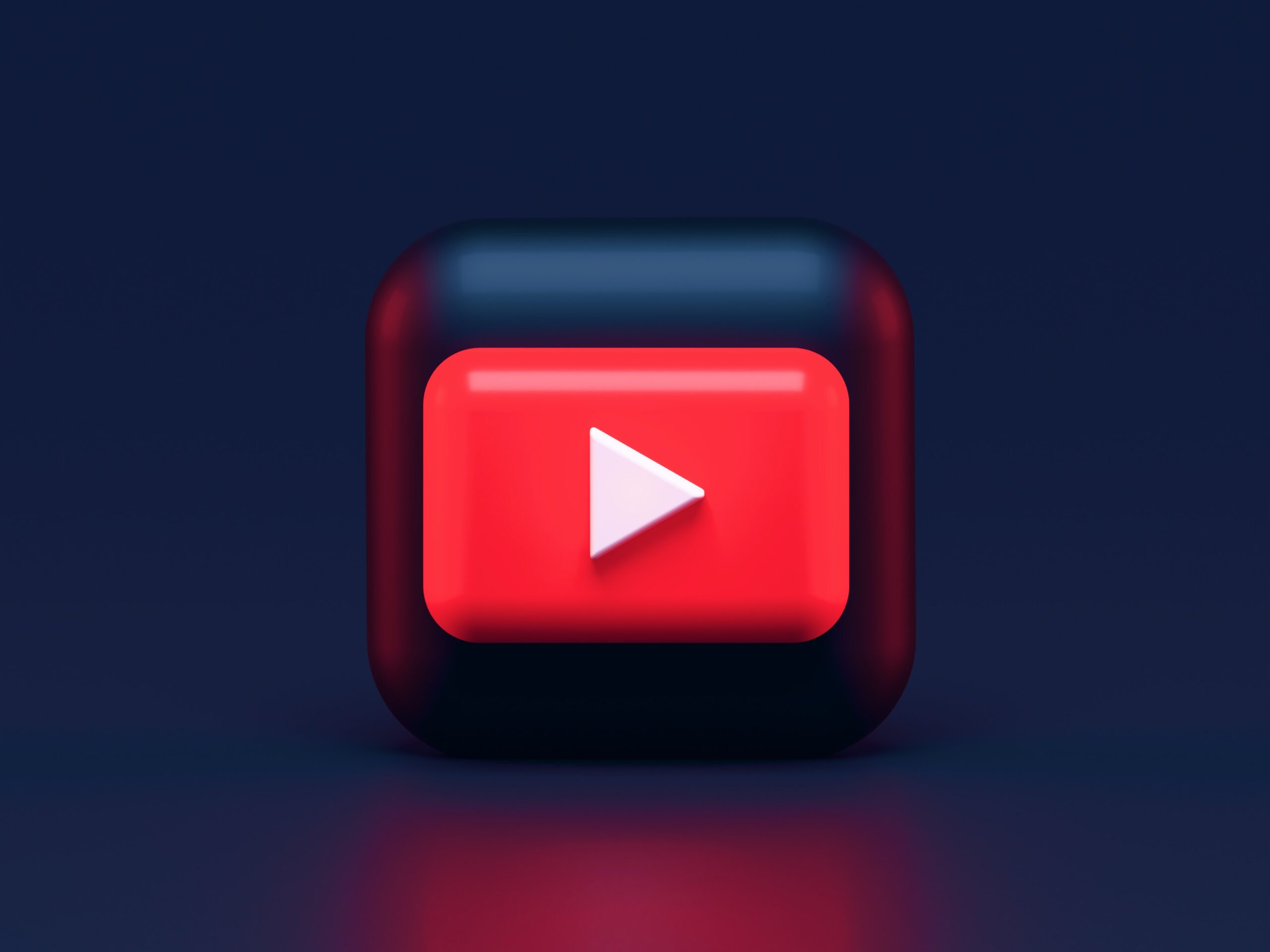


Responses