Mashenka

How to Make a YouTube Subscribe Link in 5 Simple Steps
Step 1: Accessing the YouTube Channel
Before you can create a YouTube subscribe link, you need to access your YouTube channel. Log in to your YouTube account and navigate to your channel page. You can do this by clicking on your profile picture in the top right corner and selecting ‘Your channel’ from the drop-down menu.
Step 2: Obtaining the Channel ID
Once you are on your channel page, you need to obtain your channel ID. Click on the ‘Customize Channel’ button below your channel banner. On the customization page, select the ‘Basic info’ tab. Scroll down until you find the ‘Channel ID’ section. Copy the alphanumeric code next to the ‘Channel ID’ label.
Step 3: Creating the Subscribe Link
Now that you have your channel ID, you can create the YouTube subscribe link. Open a new browser tab and enter the following URL: https://www.youtube.com/channel/CHANNEL_ID?sub_confirmation=1. Replace ‘CHANNEL_ID’ with the actual channel ID you obtained in the previous step.
Step 4: Customizing the Subscribe Link
By default, the YouTube subscribe link will take users to a confirmation page when they click on it. If you want to direct users to your channel immediately upon clicking the link, you can customize the link. Simply add &annotation_id=YOUR_ANNOTATION_ID to the end of the URL. Replace ‘YOUR_ANNOTATION_ID’ with the annotation ID of your choice. This will bypass the confirmation page and take users directly to your channel.
Step 5: Sharing the Subscribe Link
Once you have customized your YouTube subscribe link, you can share it with your audience. You can include the link in your YouTube video descriptions, social media posts, emails, or any other platform where you interact with your viewers. Encourage your audience to click on the link to subscribe to your channel and stay updated with your latest content.

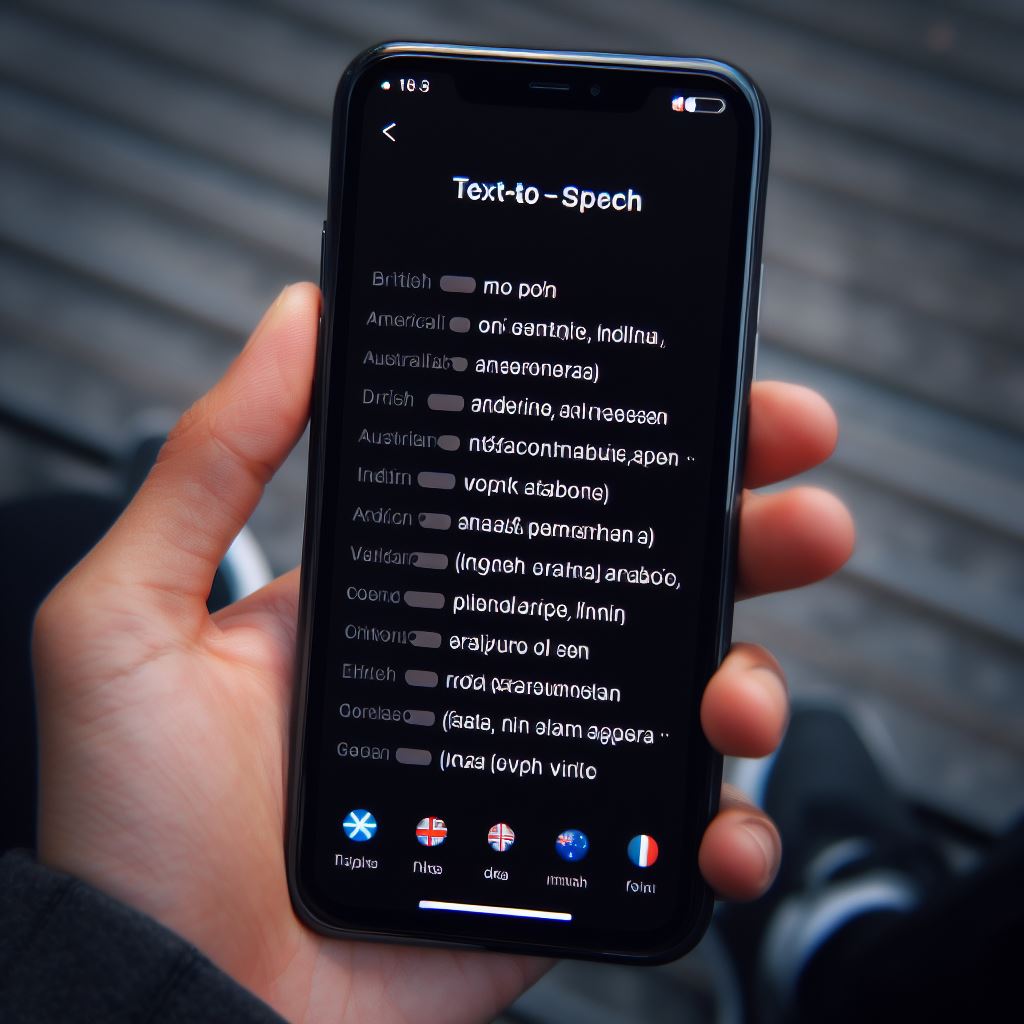

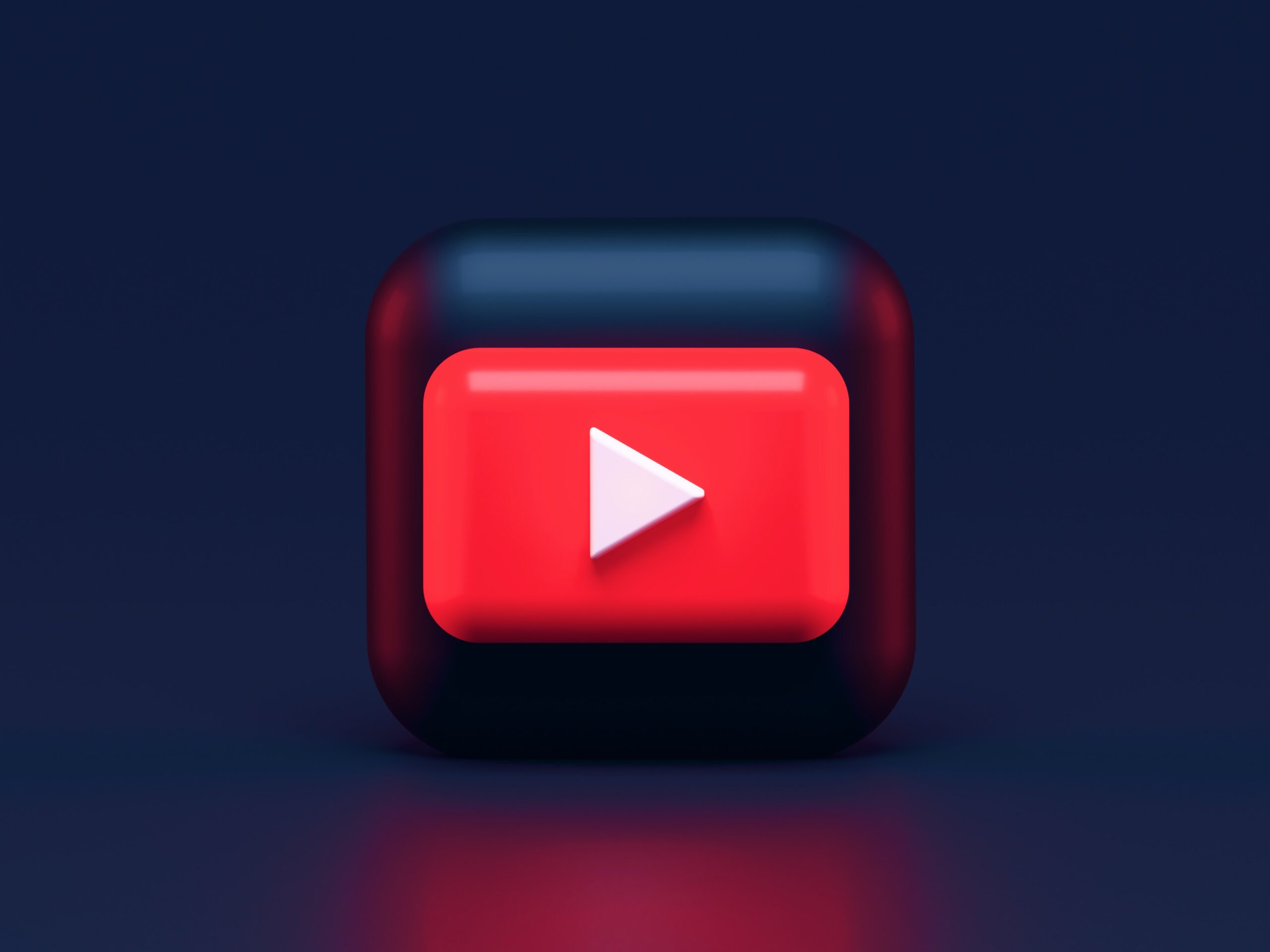


Responses