Mashenka

How to Fix Sync Problems After Changing Your Google Account Email
If you’ve recently changed your email address associated with your Google account, you may experience sync problems between your devices. Here are some steps you can take to fix this issue:
- Check if your Google account is signed in on both your Chromebook and phone. If not, sign in with your new email address.
- Check if sync is enabled on both devices. To do this, open the Settings app on your Chromebook and phone, and navigate to the “Accounts” section. Make sure that sync is turned on for your Google account.
- If you’re still having issues, try manually syncing your Google account on both devices. To do this, open the Settings app on your device, navigate to the “Accounts” section, and select your Google account. Then, tap “Sync now” to manually sync your account.
- If none of these steps work, you can try removing and re-adding your Google account on both devices. This will ensure that the sync settings are updated to reflect the new email address.
Regarding the issue with locating files, it’s possible that the files are still associated with your old email address. You can try logging in to Google Drive with your old email address to see if the files are still there.
Remember, it’s important to ensure that all of your devices are synced properly so that you can access all of your files and information from anywhere. By following these steps, you can fix sync problems after changing your Google account email.

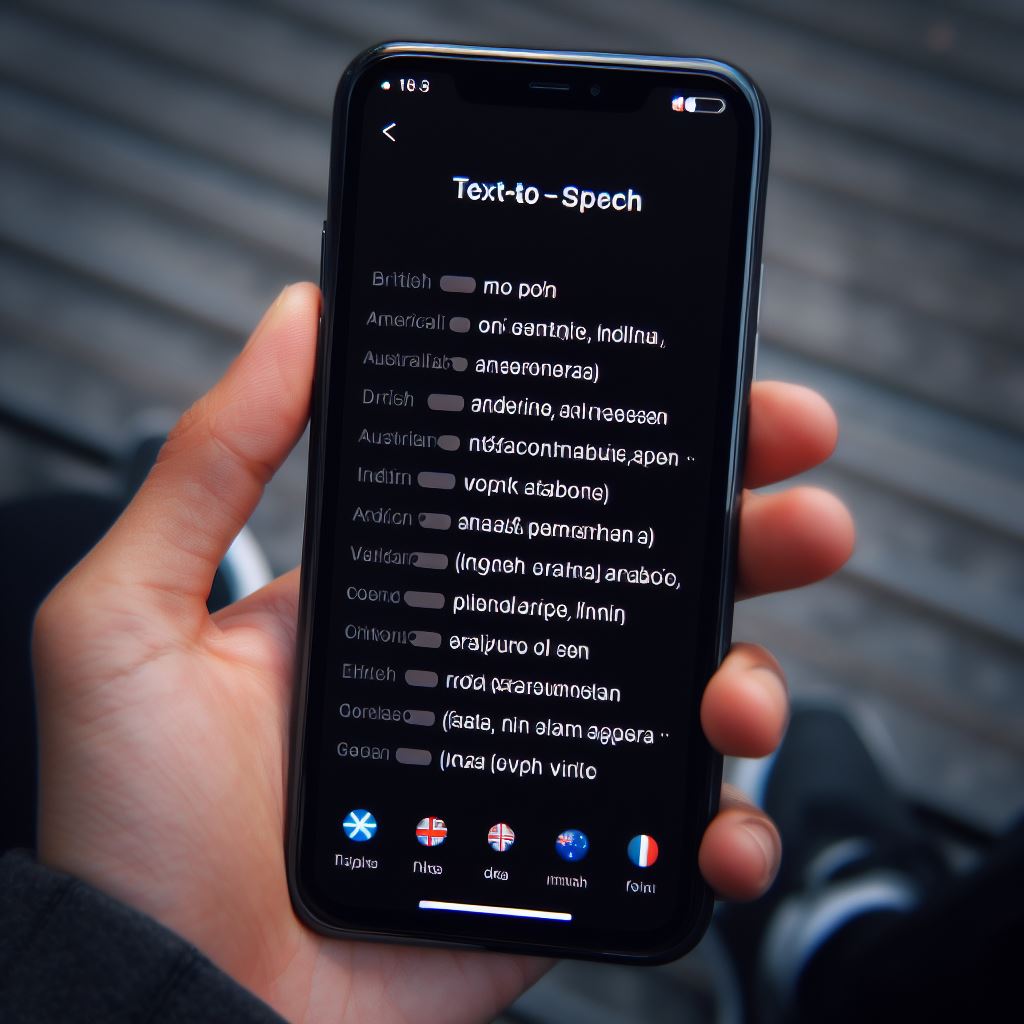


Responses