Mashenka

The Easiest Way to Translate Plugins
Are you using a plugin on your website that is not available in your native language? Do you want to make your website more accessible to users from different regions? Translating plugins can be a daunting task, especially if you are not familiar with coding or have limited technical knowledge. But fear not! In this blog post, we will guide you through the easiest way to translate plugins and make your website multilingual.
Before we dive into the process, let’s understand why translating plugins is important. By translating plugins, you can provide a better user experience to your website visitors who speak different languages. It allows them to understand the functionality of the plugin and use it effectively. Moreover, translating plugins can help you reach a wider audience and increase your website’s global presence.
Step 1: Choose a Translation Plugin
The first step in translating plugins is to choose a reliable translation plugin. There are several options available in the WordPress repository, but we recommend using the popular plugin called WPML (WordPress Multilingual Plugin). WPML is user-friendly, compatible with most plugins and themes, and offers excellent support.
Step 2: Install and Activate WPML
Once you have chosen WPML, you need to install and activate it on your WordPress website. You can do this by following these simple steps:
- Login to your WordPress admin dashboard.
- Go to ‘Plugins’ and click on ‘Add New’.
- Search for ‘WPML’ in the search bar.
- Click on ‘Install Now’ and then ‘Activate’.
Step 3: Configure WPML
After activating WPML, you need to configure it according to your website’s needs. Here’s how:
- Go to ‘WPML’ in your WordPress admin dashboard.
- Click on ‘Languages’ and choose the languages you want to translate your website into.
- Set the language switcher options and customize the language switcher appearance.
- Configure the translation options for posts, pages, and other content types.
Step 4: Translate Plugins
Once you have configured WPML, you can start translating plugins. Here’s how:
- Go to ‘WPML’ in your WordPress admin dashboard.
- Click on ‘String Translation’ and then ‘Translate texts in admin screens’.
- Select the plugin you want to translate from the dropdown menu.
- Translate the strings using the built-in translation editor.
Step 5: Test and Verify
After translating the plugins, it’s important to test and verify the translations. Make sure the translated strings are displaying correctly on your website. If you encounter any issues, you can always go back to the translation editor and make the necessary changes.
That’s it! You have successfully translated plugins on your WordPress website. Now, your website is more accessible to users from different regions and languages.
Remember, translating plugins is an ongoing process. As you update your plugins or add new ones, make sure to translate them as well. This will ensure a seamless user experience for all your website visitors.
So, what are you waiting for? Start translating your plugins today and make your website multilingual!

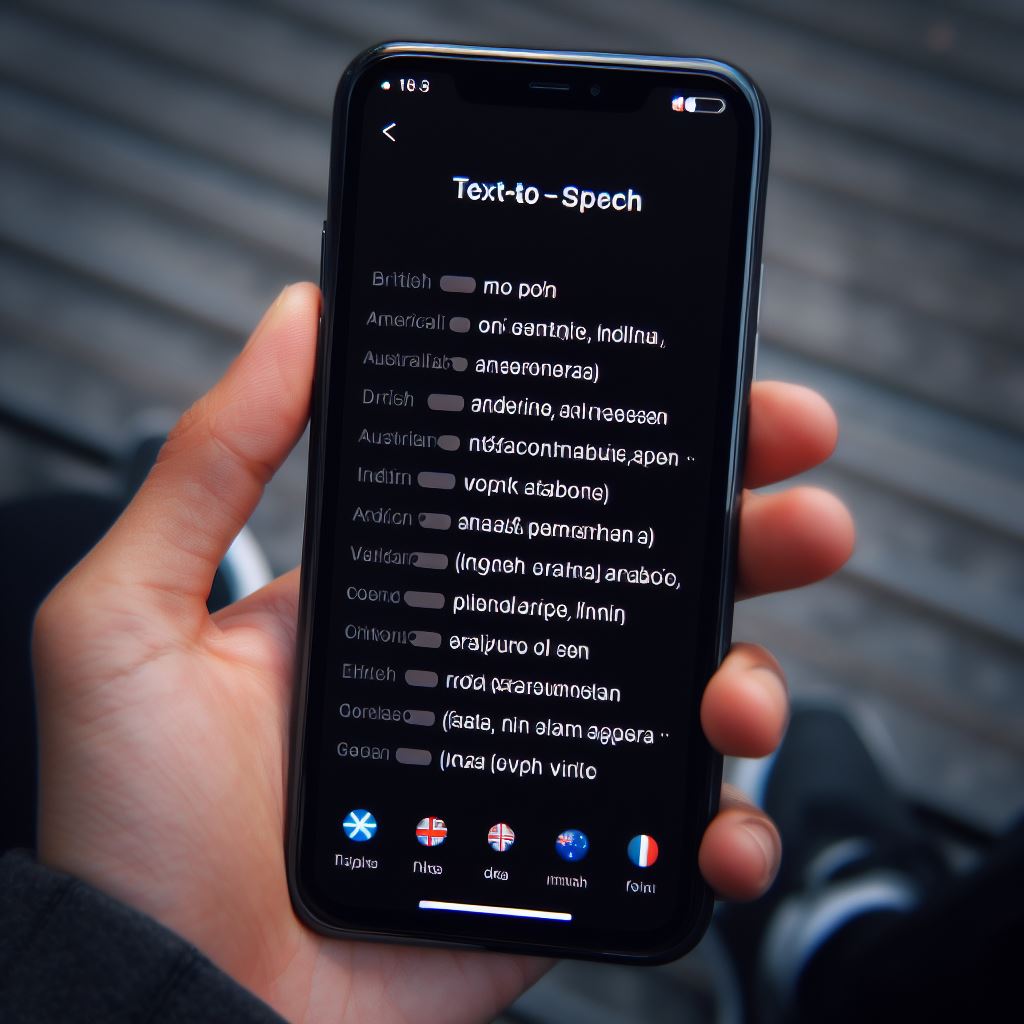




Responses